 |
You are not logged in. Click here to login. |  |
 |
847.854.4799 |  |

This guide assumes you have already run the Network/Dial-Up Connection Wizard and have a working Internet connection. If not, please view our guide and configure your dialup or network connection first.
Step 1: Open up the Netscape Messenger application. If you have
never opened Netscape before, you will be presented with a wizard that looks
like the following. Click the "Next" button to begin.

Step 2: A window will appear prompting you for your name and
e-mail address. Enter your name as you would like it to appear on all e-mail
that you send.

Step 3: When the following window appears, just press "Next".

Step 4: Enter the mail server as follows and press "Next".

Step 5: Enter your username and the incoming mail server as shown
below. Press "Finish" and skip the next step.

Step 6: Enter the news server shown and then click the "Finish"
button.

Step 7: Your mail is now setup and you will be in Netscape's main
Messenger window. To check your existing mail, click the "Get Msg" button and
you will be prompted for your password.
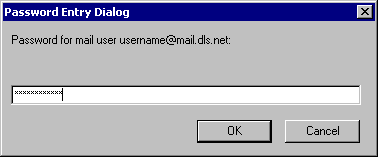
Step 8: To send a new message, click the "New Msg" button and a
"Composition" window will appear. When you are finished typing your message,
click the "Send" button.



