 |
You are not logged in. Click here to login. |  |
 |
847.854.4799 |  |

This guide will give you a brief overview of how to use the
CuteFTP Pro 2.0 ![]() FTP client from GlobalScape
FTP client from GlobalScape ![]() to connect to our web server to upload the content for your
website.
to connect to our web server to upload the content for your
website.
Step 1: Open the CuteFtp Pro 2.0 program.
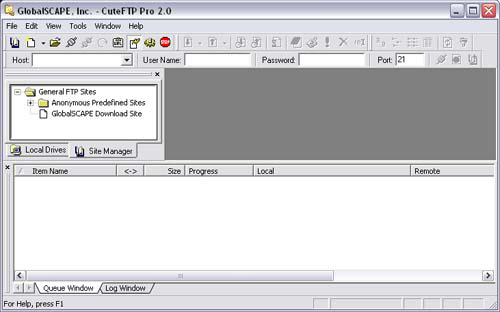
Step 2: Towards the top of the application you will see the host
information. Place the hostname of the server or site you are connecting to, and also add the username, and password for the site.
Step 3: To upload a file to your website, navigate the left-hand
directory tree to the desired directory and highlight the file(s)
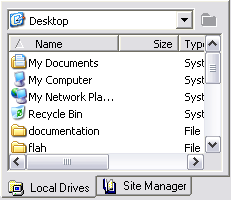
Step 4: Select the path or location with the right hand column
to the desired location where the files should be placed. Drag and drop from the local-list (defined in step 3) to the remote site on the right (shown below)
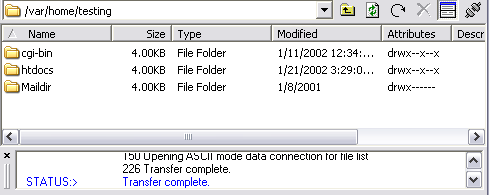
Step 5: Once the upload is completed simply close the application.


