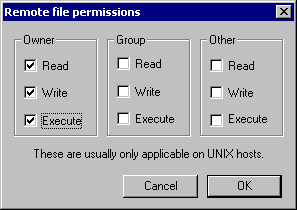|
You are not logged in. Click here to login. |  |
 |
847.854.4799 |  |

This guide will give you a brief overview of how to use the
WS_FTP ![]() FTP client
from Ipswitch
FTP client
from Ipswitch ![]() to connect to our web
server to upload the content for your website.
to connect to our web
server to upload the content for your website.
Step 1: Open the WS_FTP program. A "Session Properties" window
will pop-up. Click the "New" button and enter your information in the fields
as shown. No other settings are required to be changed.
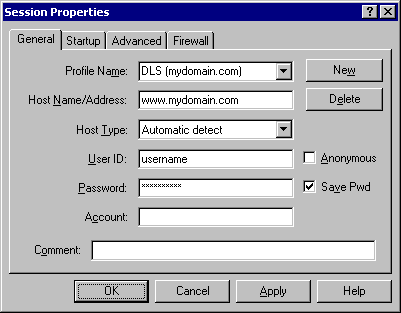
Step 2: Upon connecting, you will see a directory structure like
so. The files on your computer are on the left side, and those on DLS' server
on the right.
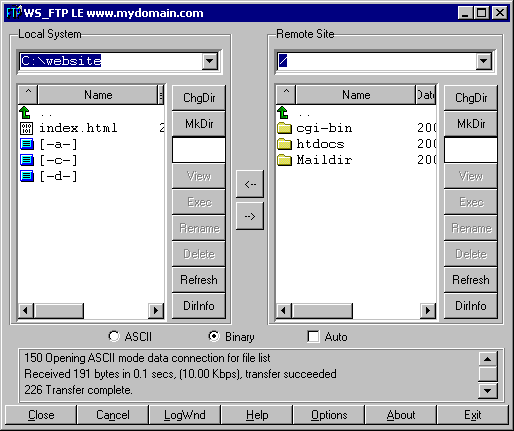
Step 3: To upload a file to your website, navigate the left-hand
directory tree to the desired directory and highlight the file, then navigate
to the desired directory on DLS' server in the right-hand tree. Press the
arrow button in the middle of the window that faces right to upload the file.
If you are uploading a CGI script, as shown here, be sure to select the "ASCII"
file transfer mode (located under the two directory trees). If you upload a
file in "Binary" format from a Windows or Macintosh computer, it may not
work when you try to access it on your website. Also note that in the
screen shown, the directory in the DLS tree has been changed to "/cgi-bin". All CGI scripts must be placed in this directory
in order to execute properly.
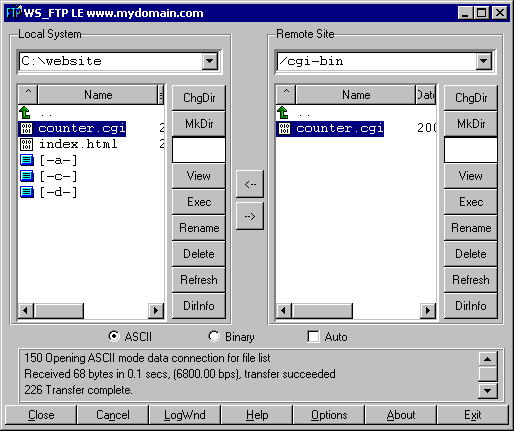
Step 4: Once a CGI script is uploaded, it must be given the
proper permissions to execute on DLS' server. Right-click on the CGI script
just uploaded in the right-hand tree and select "chmod (UNIX)" from the
drop-down menu.
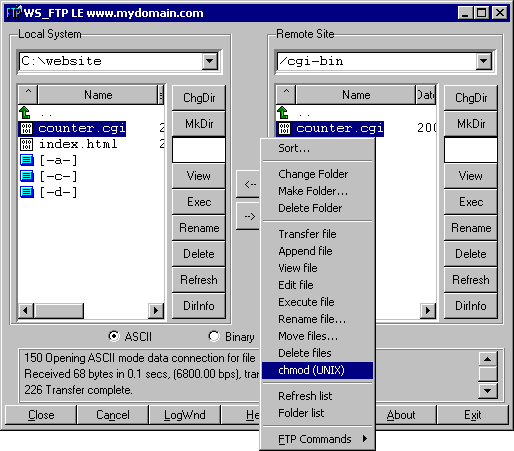
Step 5: When the "Remote file permissions" window appears,
configure the permissions as shown below. The important change to note is the
"Execute" permission given. Without this, the script will not be able to
execute. For security reasons, DLS recommends leaving the permissions for
"Group" and "Other" as shown below.